Effortless Editing: Utilizing CapCut Templates Effectively
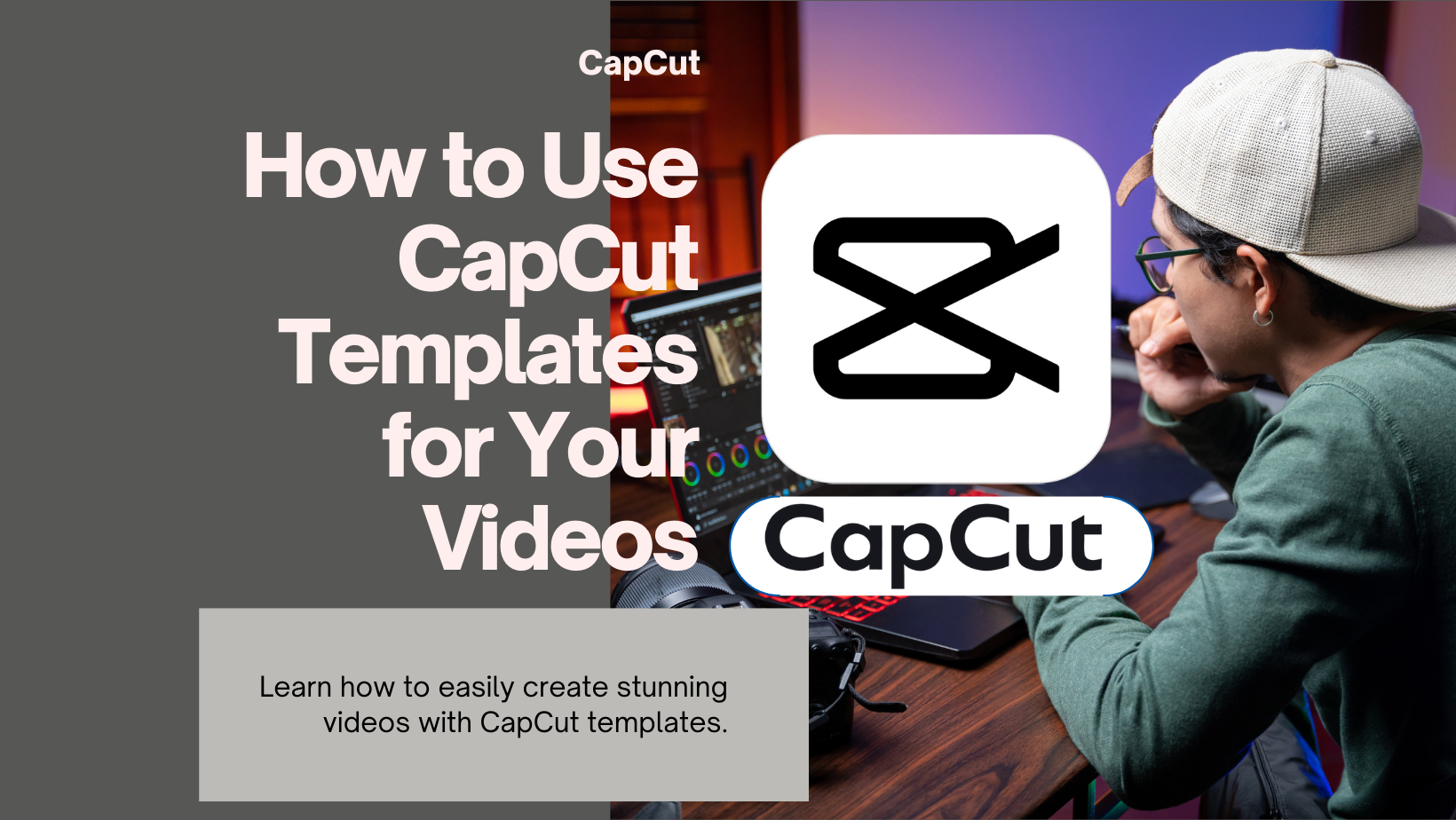
Have you ever wondered how professional-looking videos are effortlessly created?
By incorporating templates in CapCut, you can revolutionize your editing process and achieve stunning results in no time.
From selecting the perfect template to personalizing it to match your style, the possibilities are endless.
Stay tuned to uncover insider tips on maximizing the potential of CapCut templates, and get ready to elevate your video editing game like never before.
Key Takeaways
- Browse and select templates easily within CapCut or from external sources.
- Replace placeholders with your media, customize, and personalize the template.
- Experiment with different templates to find the best fit for your video.
- Pay attention to transitions, music, and crediting when using external templates.
Finding Templates:
When looking for templates in CapCut, you can easily access them within the app by tapping on the ‘Templates’ tab. Explore various categories or trending options to find the perfect template for your video.
Additionally, consider checking out external sources like social media platforms and websites for a wider range of template choices.
Within CapCut:
To discover a plethora of captivating templates in CapCut, simply navigate to the ‘Templates’ tab located at the bottom of the app interface. Once there, explore the world of creativity with these steps:
- Browse through various categories or use the search bar for specific templates.
- Discover trending templates by scrolling down the list.
- Find templates that suit your style and video content effortlessly.
External Sources:
Utilize social media platforms and specialized websites to access a wide array of CapCut templates beyond the app’s built-in selection. When searching for templates, look for template sharing on platforms like TikTok using hashtags such as #capcuttemplate. Additionally, explore downloadable options from websites, but be mindful of copyright considerations when using external sources. Trending designs can often be found through these channels, offering a diverse range of creative options for your videos. To make it easier to understand, here’s a breakdown in a table format:
| Template Sharing | Social Media |
|---|---|
| Downloadable Options | Websites |
| Copyright Considerations | Be cautious |
| Trending Designs | Varied selection |
Using a Template:
When using a template in CapCut, remember to select the design that catches your eye, then proceed to apply it within the app.
After replacing the placeholders with your own media, dive into customization by tweaking elements to suit your vision.
Select a template
Choose a template that catches your eye by tapping on it to view a preview within the CapCut app.
-
Explore: Scroll through the template to see its different sections and effects.
-
Inspect: Check how transitions flow between clips for smooth video progression.
-
Listen: Preview the included music to ensure it matches the vibe of your content.
When selecting a template, consider how you can customize it to fit your style. Look for opportunities to enhance creatively, personalize elements, master transition techniques, and select music that complements your visuals. By paying attention to these details from the start, you set yourself up for a successful editing experience in CapCut.
Use Template in CapCut
To make the most of CapCut’s templates, start by selecting a template that resonates with your video vision and tap on it to explore its potential. Once you’ve found the perfect fit, choose ‘Use Template in CapCut’ to begin editing.
Customize the template by editing text, adding effects, adjusting transitions, and selecting music that suits your video. When using external templates, remember to credit the creators if required. Ensure smooth transitions between clips for a professional look, and don’t hesitate to experiment with different templates to find the one that best complements your style.
Make the template your own by adding your creative touch and personalizing it beyond the default settings. Pay attention to music selection to enhance the overall impact of your video.
Replace Placeholders
To smoothly progress with your editing in CapCut after selecting a template, you’ll need to replace the placeholders with your own media to bring your unique touch to the video creation process. Here’s how to make the most of this step:
-
Placeholder Customization: Swap out the placeholders with your photos or videos to tailor the template to your content.
-
Media Replacement: Choose high-quality media that aligns with your narrative and enhances the visual appeal.
-
Creative Adjustments: Make creative tweaks such as adjusting text, effects, and transitions to add your personal touch.
Customize
Enhance your video by personalizing the template with your creative touch and unique style. Once you’ve selected a template in CapCut, dive into the customization options available.
Experiment with creative personalization by editing text, adding effects, and adjusting transitions to ensure a unique result. Pay close attention to transition techniques as they play a crucial role in the overall flow of your video.
Additionally, make music adjustments to match the mood and pace of your content perfectly. Remember, if you use external templates, don’t forget to credit creators as a sign of respect.
Export
When finalizing your customized template in CapCut, the next step is to export your edited video seamlessly. Here are some essential tips to ensure a smooth export process:
-
Export Settings: Before exporting, adjust the resolution and quality settings to suit your preferences and the platform you intend to share your video on.
-
Template Editing: Ensure all placeholders are replaced with your media, and any necessary creative adjustments like text edits or effects are made.
-
Creative Adjustments: Add your unique touch by customizing transitions, effects, and fine-tuning the overall look and feel of the template.
Additional Tips:
Exploring various template styles can inspire your creativity and elevate the visual appeal of your CapCut videos. When using templates, remember to customize them to suit your content. Creative personalization adds a unique touch, so don’t hesitate to make changes beyond the basics.
Pay attention to transition techniques for seamless video flow, ensuring a polished look. Music adjustments are crucial; replace default tracks with ones that better complement your video.
Lastly, always credit creators when using external templates to respect their work. By incorporating these tips into your editing process, you can create engaging and professional videos that stand out.

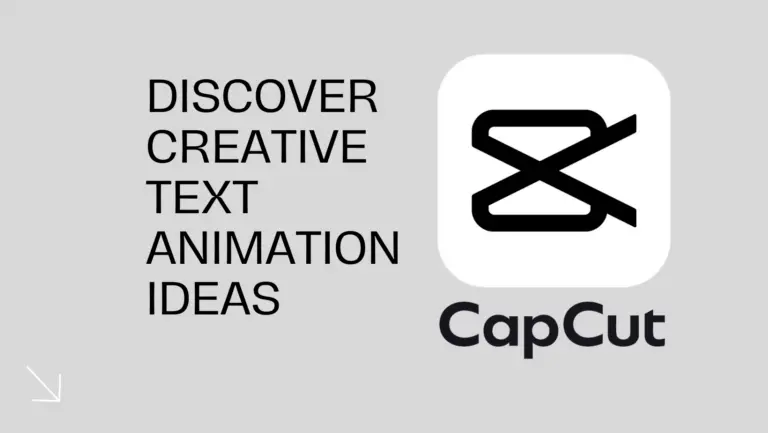
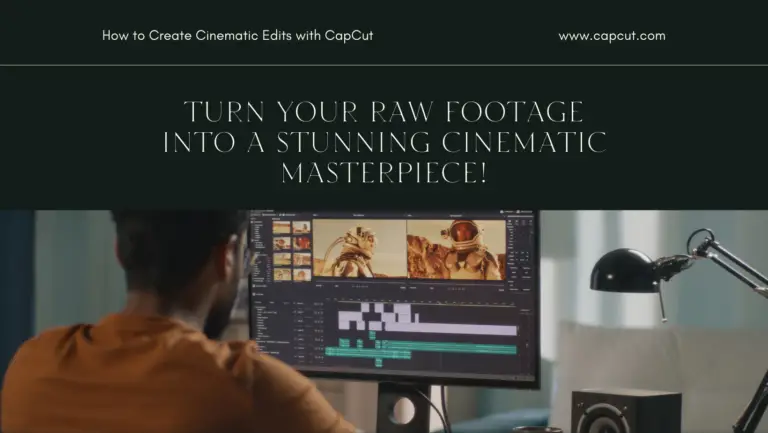
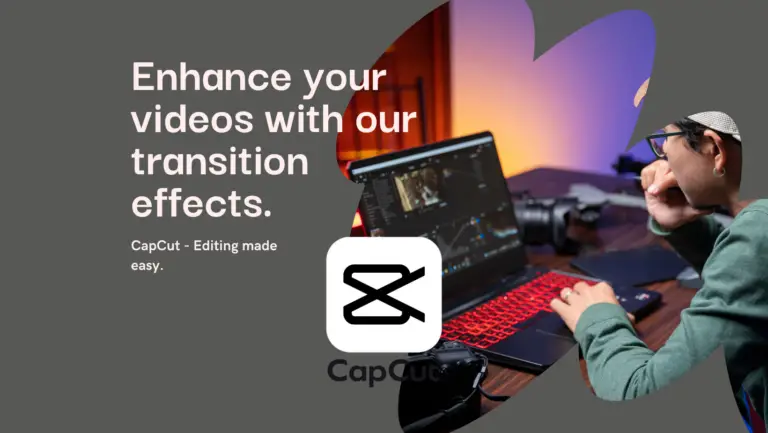
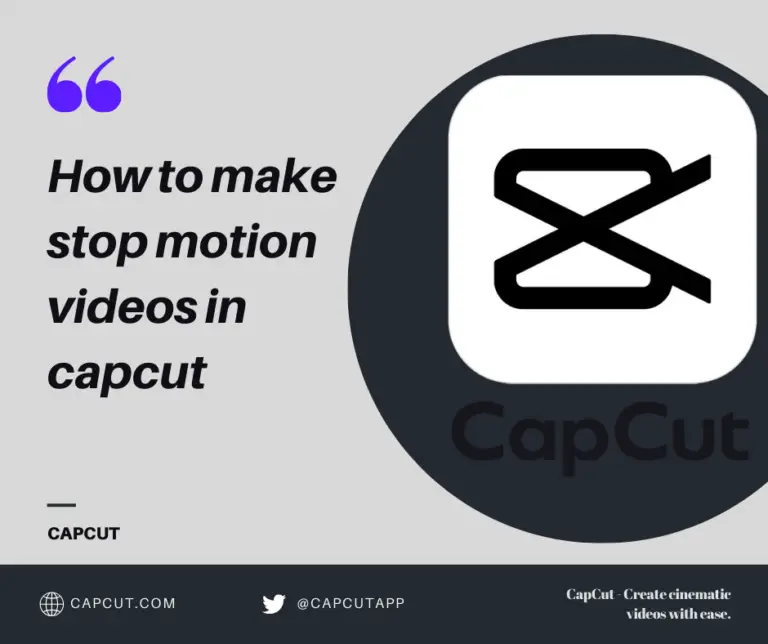
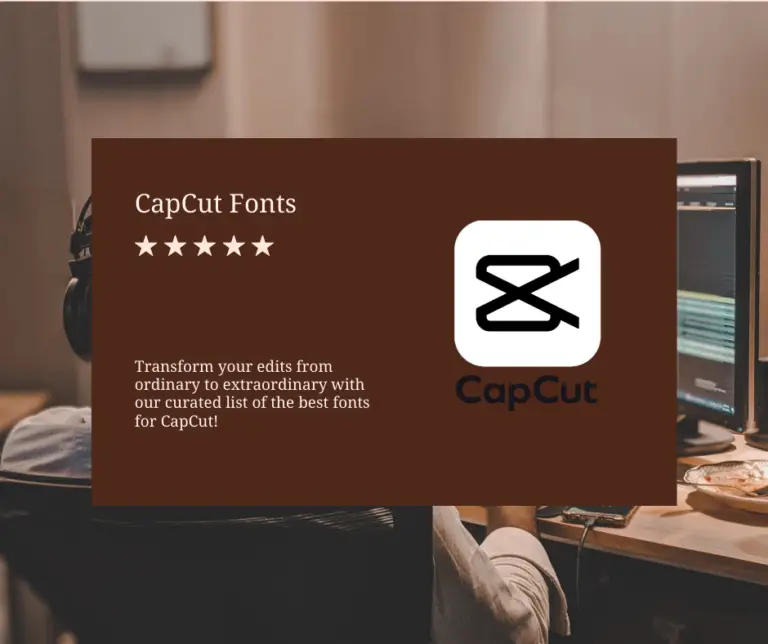
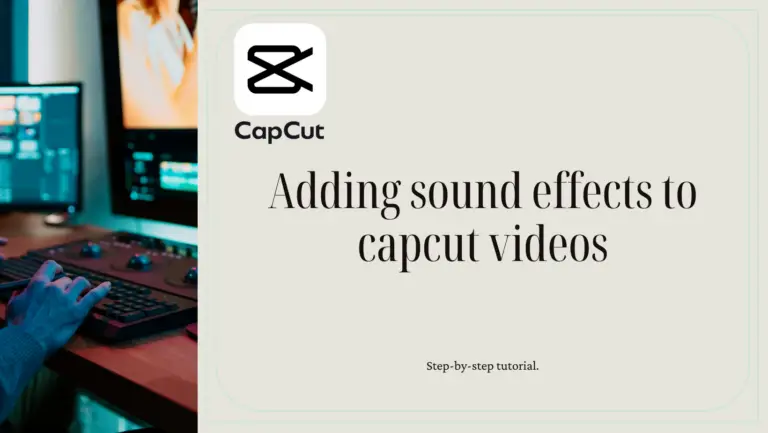
5 Comments