Mastering Transition Effects in CapCut: A Step-by-Step Guide
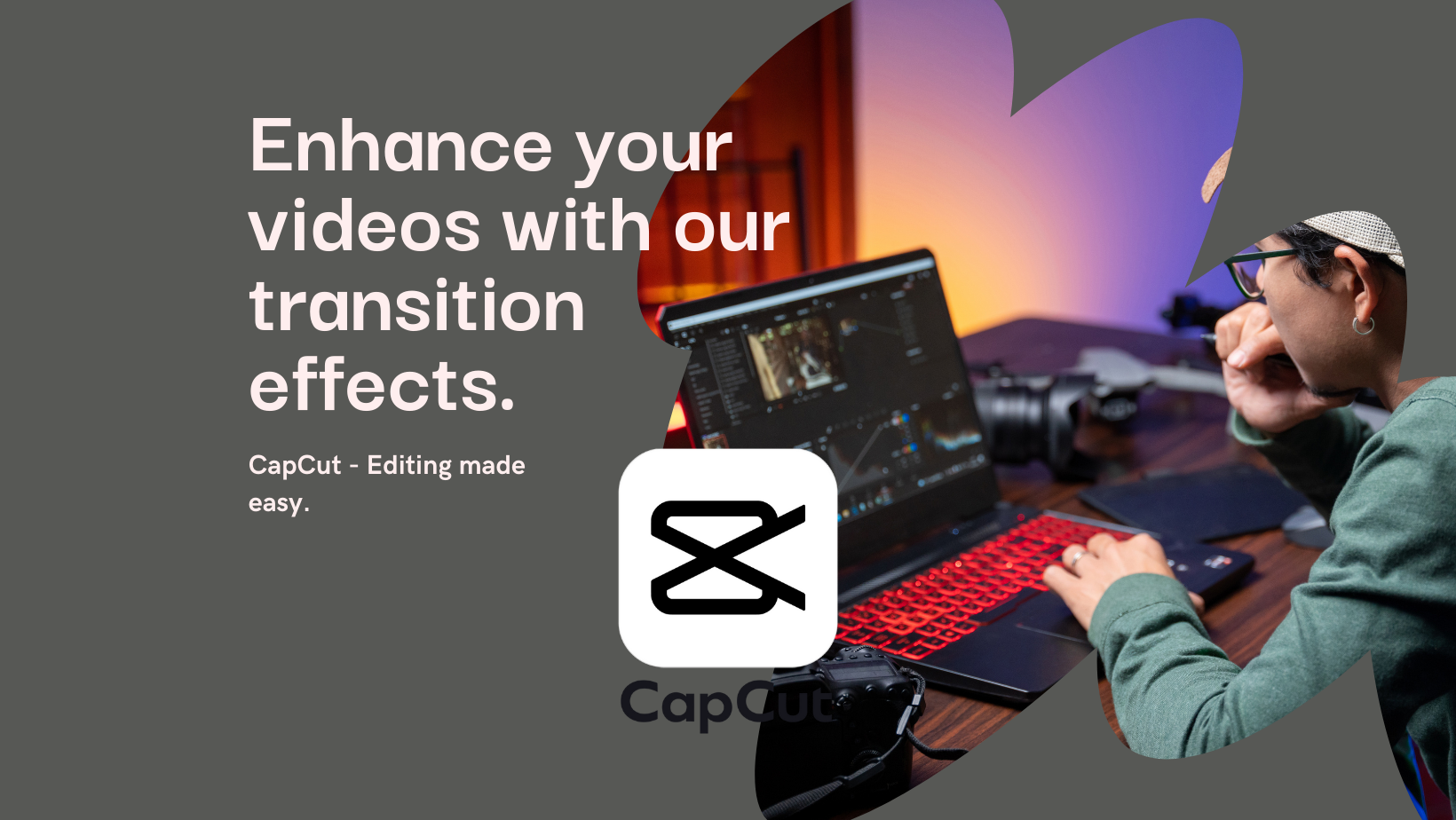
Have you ever wondered how incorporating transition effects can boost viewer engagement in your videos?
With over 50% of viewers stating that they find videos more appealing when transition effects are used strategically, it’s clear that transitions play a crucial role in captivating your audience.
But what if you could take your transitions to the next level with CapCut?
Stay tuned as we explore the key to creating seamless transitions that will keep your viewers hooked from start to finish.
Key Takeaways
- Experiment with different transition lengths for optimal pacing.
- Use a variety of transitions to avoid repetition.
- Consider video mood and tone when selecting transitions.
- Avoid overusing transitions to maintain video flow.
Trending:
When looking into trending transition effects in CapCut, consider the impact of Zoom, Dissolve, and Wipe.
Zoom adds dynamism by shifting perspectives, while Dissolve offers a smooth and gradual transition between clips.
Wipe, on the other hand, provides a unique way to transition with directional flair.
Zoom
Among the trending transition effects in CapCut, the ‘Zoom’ effect dynamically shifts perspective in your videos, adding energy and excitement to your visual storytelling.
To master this effect, try various zoom techniques like zooming in or out smoothly between clips. For creative transitions, experiment with combining zooms with other effects or adjusting the speed of the zoom for different impacts.
Some zoom transition tips include matching the zoom direction to the content flow and ensuring a seamless transition to avoid jarring cuts. Explore zoom transition examples in CapCut tutorials to inspire your own creations.
Challenges may arise in maintaining consistency in zoom speed or avoiding overuse, so practice and refine your skills for polished results.
Dissolve
To smoothly blend one clip into the next, infuse your videos with the captivating ‘Dissolve’ effect in CapCut. This classic transition technique offers a seamless blending of scenes, perfect for enhancing your visual storytelling.
When using the ‘Dissolve’ effect, consider these creative transitions to elevate your videos:
- Experiment with different durations for the dissolve effect to find the perfect timing for your story.
- Combine the dissolve effect with music or sound effects to create a more immersive experience.
- Adjust the opacity levels during the transition to control the intensity of the dissolve.
- Utilize the ‘Dissolve’ effect to convey emotion and continuity between scenes, enhancing the overall flow of your video.
Wipe
Experiencing a surge in popularity, the ‘Wipe’ transition effect in CapCut dynamically transitions one clip to the next by visually wiping it away in a specific direction. This effect offers various customization options, allowing you to choose from different wipe styles like diagonal, push, and iris. For creative applications, consider using the wipe effect to add a dramatic flair or to emphasize a change in scene. Pay attention to transition timing to ensure a smooth flow between clips, enhancing the visual impact of your video. To elevate your editing, experiment with different transition combinations to find the perfect match for your content. Check out the table below for a quick overview:
| Customization Options | Creative Applications | Transition Timing | Visual Impact |
|---|---|---|---|
| Diagonal, Push, Iris | Dramatic flair, Scene emphasis | Smooth flow | Enhances video |
Basic:
Ready to elevate your video editing game with CapCut’s basic transition effects?
Let’s start with the fundamental Cut transition, perfect for quick switches between clips to maintain a fast-paced rhythm.
Next up, the Fade effect gently eases viewers from one scene to the next, ideal for a seamless and polished look.
Lastly, explore the Slide transition to smoothly reveal new content with various direction and speed options at your fingertips.
Cut
Explore the simplicity and immediate impact of the ‘Cut’ transition effect in CapCut as it swiftly switches between clips without any visual frills. This transition is perfect for fast-paced editing, creating seamless transitions that maintain the energy and flow of your video.
Here are some key points to consider:
- Instant Switch: The cut transition technique allows for an abrupt change from one scene to another, enhancing the visual storytelling.
- Maintains Momentum: Ideal for maintaining the pace of your video and keeping viewers engaged with quick transitions.
- Focus on Content: By eliminating visual effects, the cut transition directs attention straight to the content being presented.
- Versatile Usage: Use the cut transition creatively to emphasize contrasts, create surprises, or build tension in your videos.
Fade
Fade transitions in CapCut smoothly blend the audio and video of one clip out while introducing the next clip with a gentle, gradual effect. By utilizing crossfade techniques, CapCut enables you to create soft transitions that enhance the flow of your video. These blend effects are perfect for achieving smooth fades that keep your audience engaged. Transition timing is crucial when using fades to maintain the pace and rhythm of your video. To illustrate this further, let’s explore the key aspects of fade transitions in CapCut through the following table:
| Fade Transitions in CapCut | ||||
|---|---|---|---|---|
| Crossfade Techniques | Soft Transitions | Blend Effects | Smooth Fades | Transition Timing |
| Create seamless transitions | Gentle and gradual | Smooth audio & video blend | Subtle and effective | Important for pacing |
Mastering the art of fades can elevate the overall quality of your video edits.
Slide
To create a dynamic transition effect in CapCut, try incorporating the ‘Slide’ option from the Basic category to smoothly reveal the next clip by sliding it horizontally or vertically.
When using the Slide transition, explore various slide directions and speed variations to add creativity and uniqueness to your video. Ensure the slide effects are smooth and seamless, transitioning between clips effortlessly.
Experiment with different slide styles to find the one that best suits your content, whether it’s a subtle slide or a more dynamic one. By mastering the Slide transition in CapCut, you can achieve dynamic slide transitions that enhance the overall quality of your videos.
Camera:
When you want to bring a cinematic touch to your videos, the Ken Burns effect in CapCut is your go-to choice. It slowly zooms and pans across images or videos, adding drama and intrigue.
For a dynamic feel, consider using the Push transition to simulate a camera’s movement, or add a playful twist with the Spin effect.
Ken Burns
Enhance the cinematic allure of your videos with CapCut’s Ken Burns transition effect, which slowly zooms in and pans across images or videos, adding a touch of drama and mystery to your storytelling.
-
Storytelling Technique: The Ken Burns effect is a powerful storytelling technique that brings life and movement to still images or videos.
-
Cinematic Movement: By incorporating the Ken Burns effect, you can achieve a cinematic movement that engages viewers and creates a visually captivating experience.
-
Visual Impact: The gradual zooming and panning of the Ken Burns effect can significantly enhance the visual impact of your content, making it more dynamic and compelling.
-
Creative Exploration: Use the Ken Burns effect as a tool for creative exploration, experimenting with different speeds and directions to evoke various emotions and moods within your videos.
Push
Explore the dynamic movement of the ‘Push’ transition effect in CapCut’s Camera category as it simulates the engaging push of a physical camera to reveal the next clip with a sense of immediacy and momentum. The ‘Push’ transition offers creative techniques for seamlessly connecting your clips with its dynamic effects. This cinematic movement adds a professional touch to your videos, making transitions visually appealing and engaging. By incorporating the ‘Push’ transition, you can create a smooth flow between scenes, enhancing the overall viewing experience. Experiment with different speeds and directions to achieve the desired effect. Utilize the table below to understand how the ‘Push’ transition can elevate your video editing game.
| Creative Techniques | Seamless Transitions | Dynamic Effects |
|---|---|---|
| Mimics camera push | Ensures smooth flow | Adds momentum |
| Enhances cinematic feel | Connects clips seamlessly | Creates immediacy |
| Provides professional touch | Enhances viewing experience | Adds dynamic movement |
Spin
Incorporate the ‘Spin’ transition from CapCut’s Camera category to add a captivating and dynamic rotational effect to your video clips, elevating the visual appeal and creating a playful touch.
-
Spin effects: Creative uses
-
Experiment with different speeds and angles to create unique spins that match your video’s mood.
-
Spin transitions: Dos and Don’ts
-
Do use spins to add excitement and surprise to your edits.
-
Don’t overuse spins as they can become disorienting if used excessively.
-
Spin transitions: Adding flair
-
Add music or sound effects that synchronize with the spin for a more engaging experience.
-
Spin transitions: Creating impact
-
Use spins to transition between contrasting scenes to create a visually striking effect.
Other categories:
Discover a plethora of unique transition effects in CapCut’s ‘Other categories’ to elevate the visual appeal of your videos with captivating and creative flair.
In this section, you can delve into transitions with effects like vibrant color grading, intricate sound design, advanced storyboarding techniques, mesmerizing special effects, and dramatic cinematic lighting.
Experiment with light leaks for a dreamy touch, glitches for a modern twist, blurs for a soft transition, and social media styles for a trendy vibe.
These transitions offer a wide range of options to enhance different aspects of your videos, allowing you to craft visually stunning and engaging content that resonates with your audience.
Explore these diverse categories to find the perfect transitions that align with your video’s narrative and style.
Additional tips:
To elevate the impact of your video editing, consider adjusting the pace of your transitions and incorporating a variety of styles to maintain viewer engagement and enhance the overall flow.
When working on your transitions, keep these tips in mind:
- Experimentation techniques: Try out different transition effects and combinations to discover what works best for your video.
- Pacing suggestions: Vary the speed and duration of your transitions to match the mood and tempo of your content.
- Mood considerations: Choose transitions that align with the emotions and atmosphere you want to convey in your video.
- Transition variety: Mix up your transitions to keep the audience interested and avoid predictability in your edits.

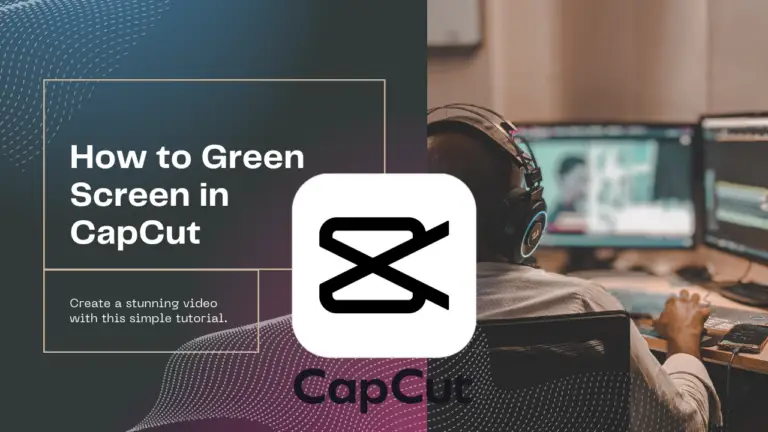
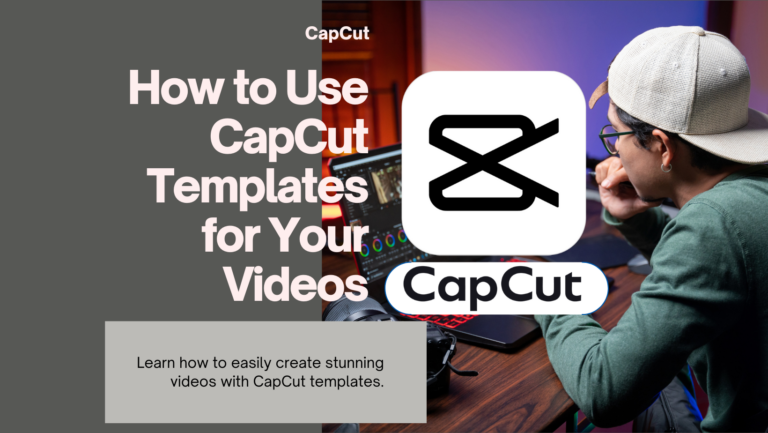
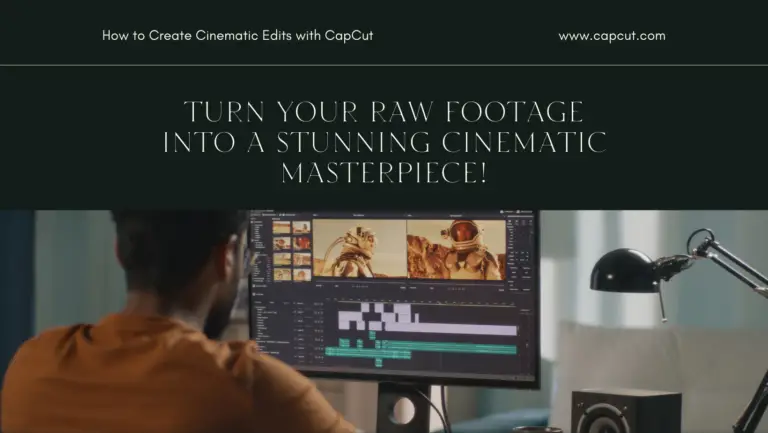
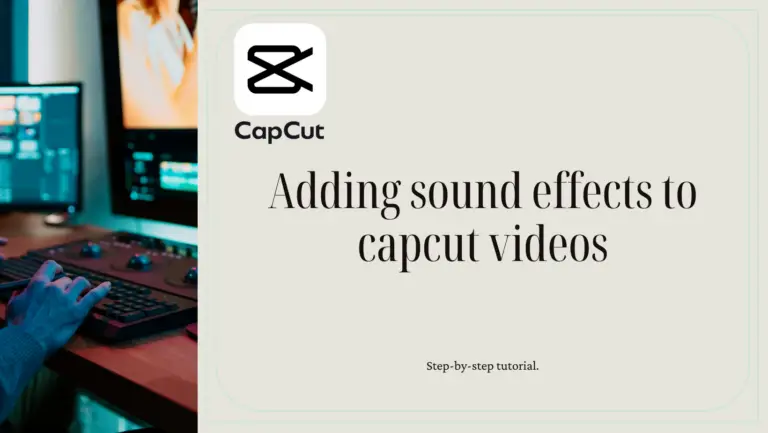
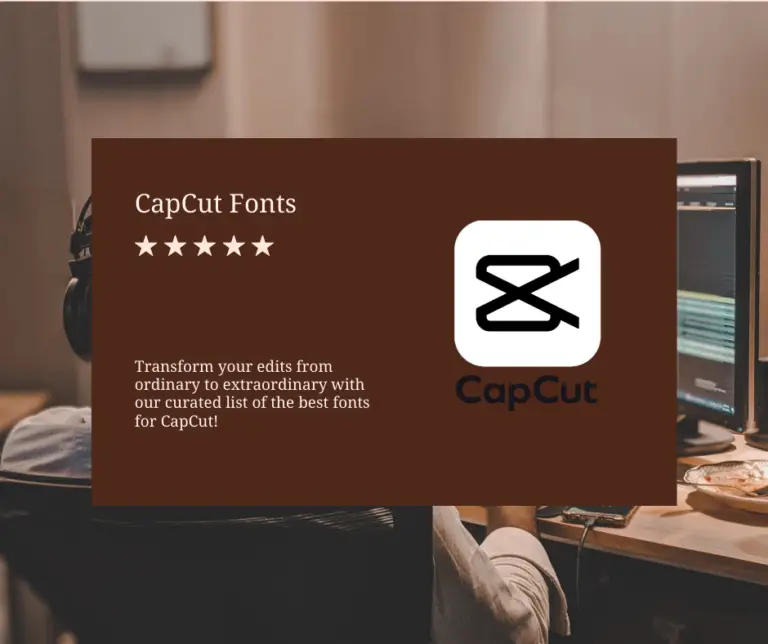
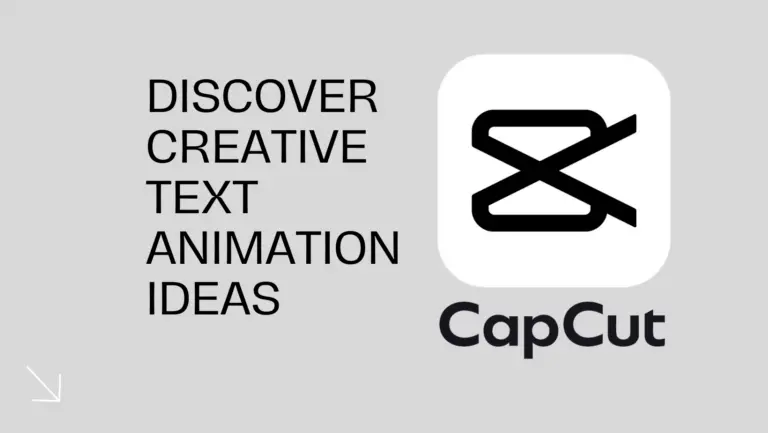
6 Comments