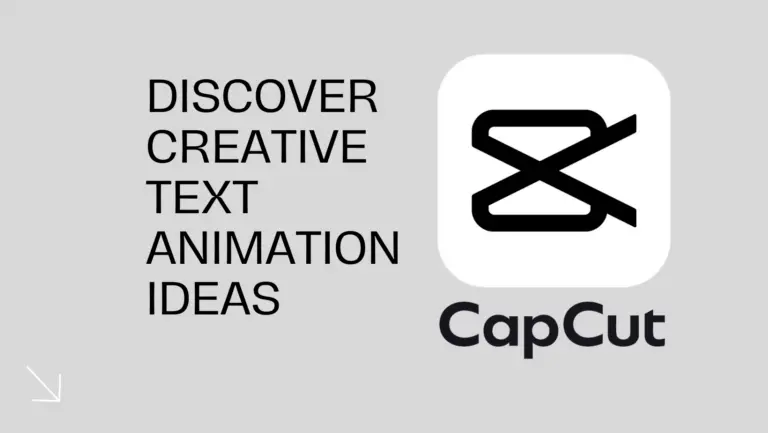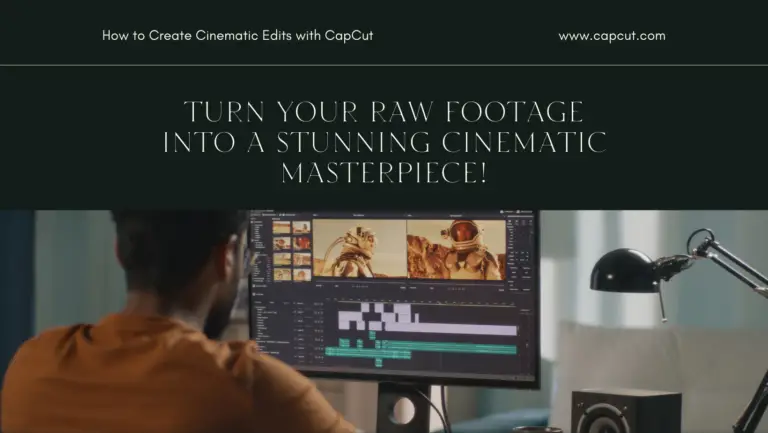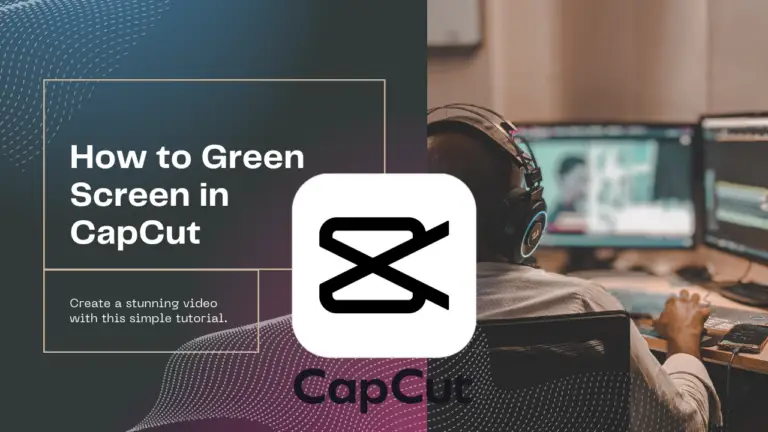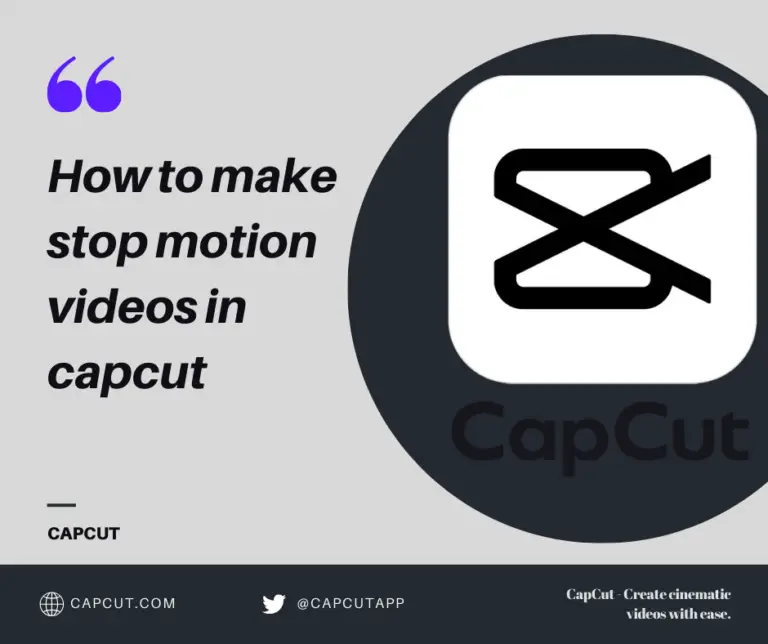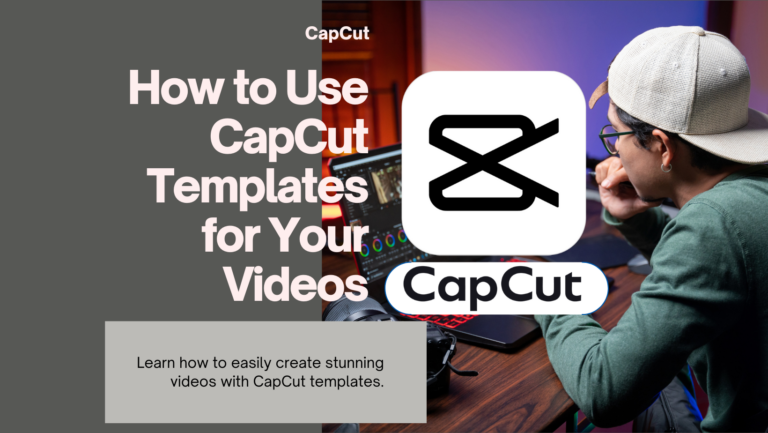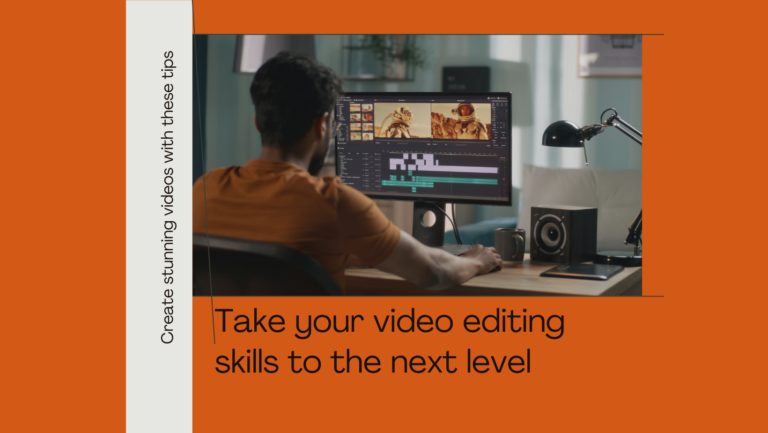Enhancing Your CapCut Videos with Sound Effects: Easy Steps
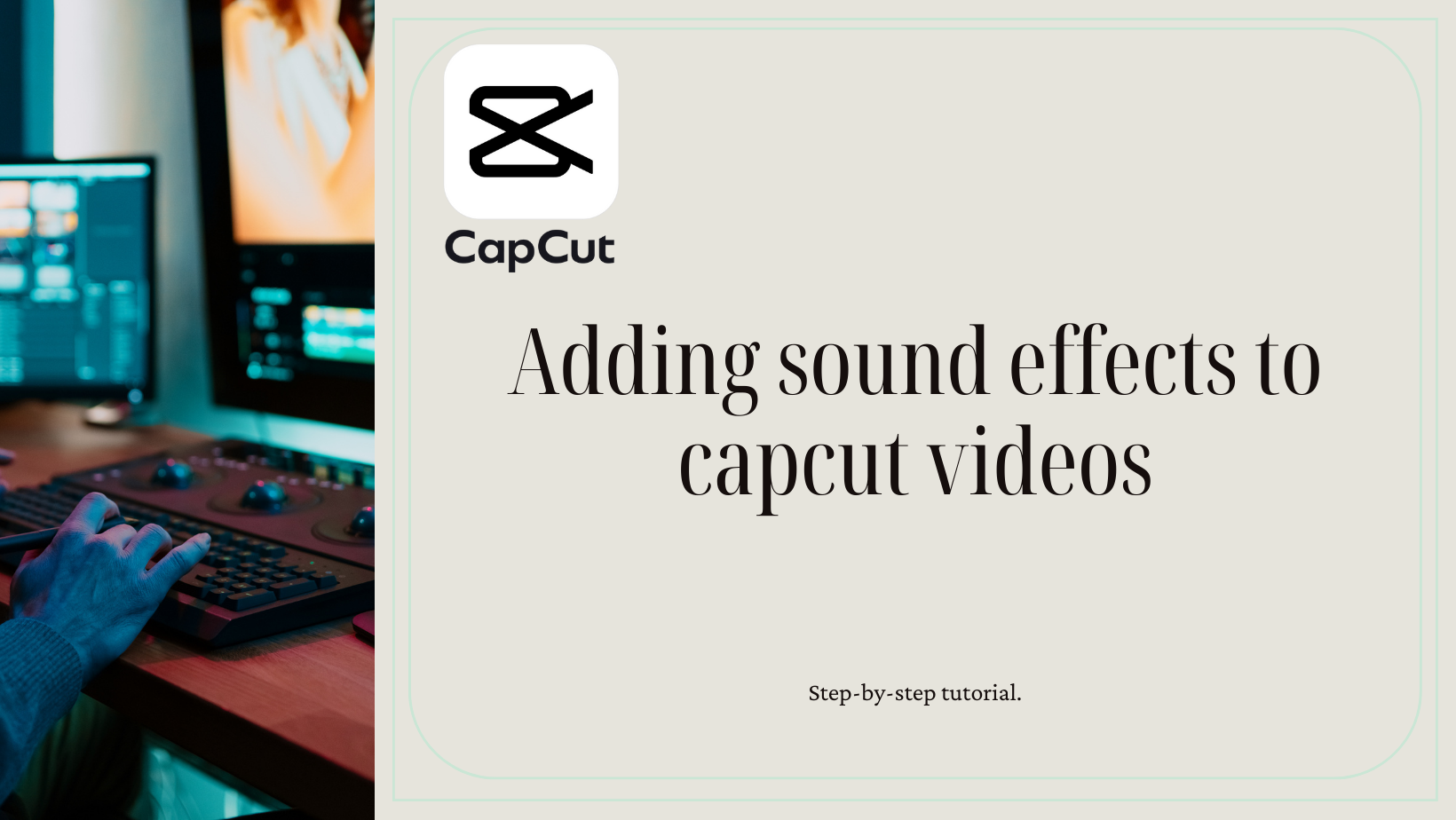
Imagine your CapCut videos as paintings waiting for that final brushstroke to truly bring them to life. Adding sound effects is that missing piece that can elevate your creations from good to exceptional.
By carefully selecting the right sound effects, you can evoke emotions, enhance storytelling, and captivate your viewers. But how do you choose the perfect sound effects that will resonate with your audience and enhance your visuals seamlessly?
Let’s explore the art of sound effects in CapCut videos and unveil the secrets to creating immersive audio experiences that will keep your viewers hooked till the last second.
Key Takeaways
- Browse and add sound effects from CapCut’s library to enhance your videos.
- Import your own sound effects for a personalized touch in your video creations.
- Edit sound effects for volume, timing, and effects like echo or reverb.
- Use sound effects judiciously to complement your video without overwhelming the viewers.
Adding Sound Effects from CapCut’s Library:
To begin adding sound effects from CapCut’s library to your videos, open your CapCut project where your video clips are already imported.
Tap the ‘Audio’ tab at the bottom of the screen and select ‘Sound effects’ in the Audio panel.
Browse through categories like Comedy, Cartoons, Action, and tap the play button to preview and add the desired sound effect to your timeline.
1.Open your CapCut project
You can initiate the process by opening your CapCut project to add sound effects from CapCut’s library.
- Ensure your video clip(s) are imported.
- Explore the ‘Audio’ tab for sound effects.
- Preview and select desired sound effects to enhance your video.
To enhance your videos with sound design, audio editing, creative effects, custom sounds, and more, utilizing CapCut’s library is a convenient and effective method. By incorporating these elements, you can create a dynamic and engaging audiovisual experience for your audience.
Opening your CapCut project is the first step towards transforming your videos with impactful sound effects that elevate the overall quality and viewer engagement.
2.Tap the “Audio” tab
Access the ‘Audio’ tab within your CapCut interface to begin adding sound effects from CapCut’s library to enhance your videos. This step is crucial for sound effects creativity, audio enhancement techniques, sound design tips, setting the mood with sounds, and incorporating custom audio additions.
By tapping on the ‘Audio’ tab, you open up a world of possibilities to elevate your video’s auditory experience. Once inside, you can explore various categories such as Comedy, Cartoons, Action, Whoosh, and Footsteps to find the perfect sound effects. Utilize the search bar for specific sounds.
Preview a sound effect by tapping the play button and, when satisfied, add it to your timeline by tapping the ‘+’ button. Position the sound effect precisely on the timeline to synchronize it with your video content.
3.Choose “Sound effects
When selecting sound effects from CapCut’s library, navigate to the ‘Sound effects’ option in the Audio panel to enhance the auditory experience of your videos.
- Sound design: Experiment with different sound effects to create a unique audio atmosphere in your videos.
- Creative editing: Combine sound effects creatively to amplify the impact of key moments in your visual storytelling.
- Effects placement: Strategically place sound effects to synchronize with actions on screen for a more immersive experience.
4.Browse through the various categories
To explore a wide range of sound effects in CapCut’s library, navigate through the various categories available in the Audio panel. Sound design is crucial for enhancing your video’s impact.
Within the Audio panel, you’ll find options for audio editing, allowing you to fine-tune and customize the sounds to match your creative expression. By browsing through categories like Comedy, Cartoons, Action, Whoosh, Footsteps, etc., you can select effects that resonate with the mood you wish to create, contributing to mood enhancement and storytelling impact.
Choosing the right sound effects from these categories can significantly elevate your video, adding depth and dimension to your storytelling. Take your time exploring these options to find the perfect sounds for your project.
5.Tap the play button
Upon identifying a sound effect of interest in CapCut’s library, initiate playback by tapping the play button for a preview. This step is crucial to ensure the sound effect aligns perfectly with your video’s vibe. When exploring sound effects, consider the following key aspects:
- Sound effect timing: Preview how the sound effect fits within your video’s timeline to create impactful moments.
- Audio editing: Use the editing options to fine-tune the sound effect for seamless integration.
- Creative combinations: Experiment with layering different sound effects to craft a unique soundscape.
These elements, along with volume balancing and transition effects, play a significant role in enhancing the overall audio experience of your CapCut video.
6.tap the “+” button
After previewing and selecting a sound effect from CapCut’s library that aligns with your video’s vibe, simply tap the ‘+’ button to add it to the timeline for further customization. This step is crucial in sound design, creative editing, and visual storytelling for your film production.
By tapping the ‘+’ button, you initiate the integration of the chosen sound effect into your project, enhancing the overall audio mixing process. This action allows you to layer different sound effects, adjust volumes, and apply various effects like echo or reverb.
The precise placement of sound effects on the timeline complements the visual elements, ensuring a cohesive and engaging viewing experience. Mastering the art of tapping the ‘+’ button will elevate your CapCut videos to new heights in film production.
7.Position the sound effect
When adding sound effects from CapCut’s library to your project, precisely position the selected sound effect on the timeline to synchronize it perfectly with your video content.
- Sound effect timing: Ensure the sound effect aligns with the desired visual action.
- Volume adjustment: Set the sound effect volume to blend seamlessly with other audio elements.
- Layering effects: Experiment with overlaying multiple sound effects to create a dynamic soundscape.
8.Position the sound effect
Position the sound effect precisely on the timeline in your CapCut project to ensure seamless synchronization with your video content. When working with sound effects, focusing on factors like sound effect timing, creative positioning, impactful placement, mood matching, and volume balancing is crucial. Here’s a breakdown of these elements:
| Sound Effect Timing | Creative Positioning |
|---|---|
| Adjust timing to match specific actions or transitions | Experiment with placing sound effects off-center for a unique effect |
| Ensure sound effects align with key moments in your video | Try layering multiple sound effects for a dynamic audio experience |
| Precisely sync sound effects with on-screen events | Consider the spatial placement of sound effects for a surround sound feel |
| Use sound effect delays for dramatic effect | Utilize fades to smoothly blend sound effects in and out |
Adding Your Own Sound Effects:
When adding your own sound effects in CapCut, you can tap the ‘Audio’ tab and select ‘Sounds’.
Choose ‘Extract audio’ if you want to pull sound from another video, or tap ‘Import audio’ to add a separate audio file.
Ensure to edit and position the imported sound effect on the timeline for optimal placement in your video.
Tap the “Audio” tab
To add your own sound effects in CapCut, access the ‘Audio’ tab on the interface.
-
Explore Various Options: Dive into a range of sound effects categories like Comedy, Cartoons, Action, and more.
-
Preview and Select: Play sound effects to find the perfect match for your video.
-
Customize Your Sound: Adjust volume, trim length, and apply effects like echo or reverb to enhance your audio.
Choose “Sounds”
In the CapCut interface, select the ‘Sounds’ option to add your own sound effects to enhance your video projects. When customizing sounds, you can delve into sound editing and audio customization to achieve creative enhancements. Blend various effects to match the mood or action in your video seamlessly.
Incorporate sound effects sparingly for impact without overwhelming your audience. Layer different sounds to create a richer soundscape, adjusting volumes to harmonize with background music and voiceovers. Utilize fade-in and fade-out effects for smooth transitions between sounds.
If CapCut’s library lacks your desired sound, consider downloading royalty-free effects from platforms like Freesound.org or Zapsplat.com. Experiment with imported audio files to personalize your videos further.
Select “Extract audio”
For adding your own sound effects in CapCut, you can select ‘Extract audio’ to incorporate sounds from another video on your device.
Key Points:
- Audio extraction techniques: Extract sound from any video on your device effortlessly.
- Sound design creativity: Let your imagination run wild with custom sounds.
- Custom soundscapes: Create unique audio environments for your videos.
If you have your sound effect saved as a separate audio file, tap “Import audio” and choose the file from your storage
When having a separate audio file saved for your sound effect, access the ‘Import audio’ option and select the desired file from your storage. This step ensures that the sound quality of your chosen effect remains intact for your video.
By importing the audio file, you open up a realm of creative choices for your project. Efficient file management is key during this process to keep your workspace organized.
The import process is straightforward, allowing you to seamlessly integrate your custom sound effects into your CapCut video. This method gives you greater control over audio editing, enabling you to tailor the sound to match your video’s mood and enhance its overall impact.
Edit and position the imported sound effect on the timeline as described above.
To fine-tune your custom sound effect in CapCut, you can precisely adjust its placement and characteristics on the timeline.
-
Sound effect customization: Tailor the sound effect volume, length, and effects to suit your video.
-
Sound effect placement: Drag and drop the sound effect on the timeline to align with specific actions or scenes.
-
Sound effect blending: Ensure the sound effect blends seamlessly with background music and voiceovers.
Pro Tips:
Enhance your CapCut videos with these expert sound effects tips to captivate your audience and elevate your content to the next level.
When it comes to sound effect placement, ensure they align precisely with the actions in your video to create a seamless experience. Maintain proper audio balance by adjusting the volume of your sound effects to complement background music and voiceovers effectively.
Get creative with combinations, layering different sound effects for a richer soundscape that enhances the overall mood of your video. Engage your viewers by selecting sounds that match the tone and atmosphere you want to convey.