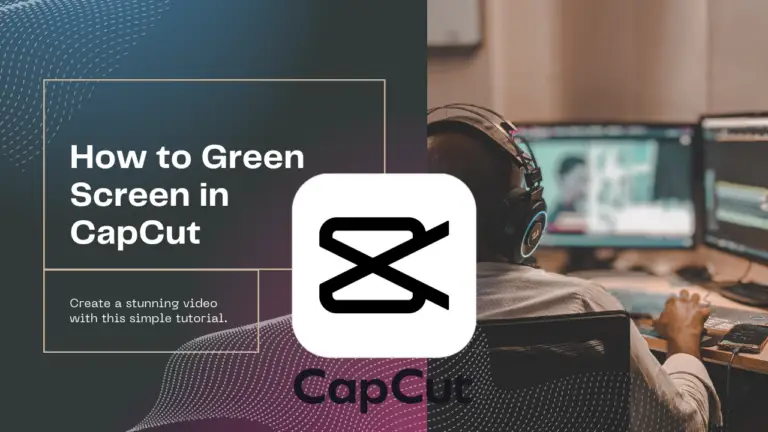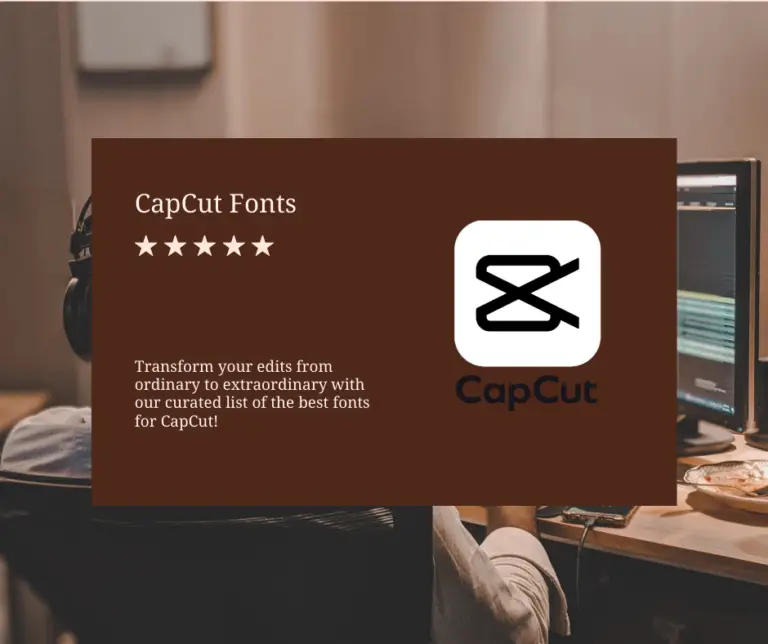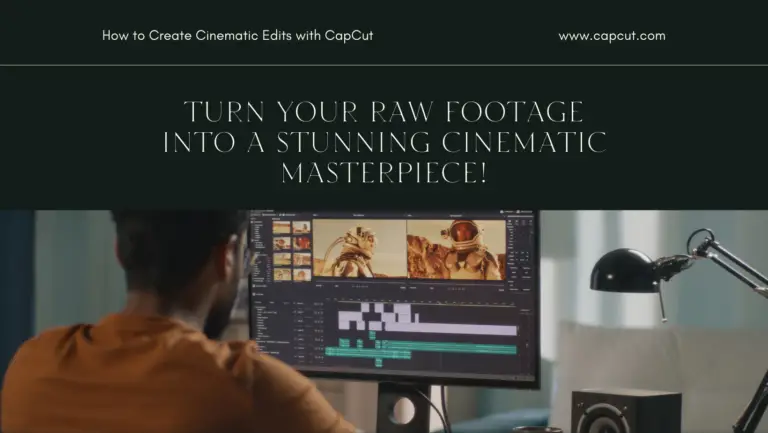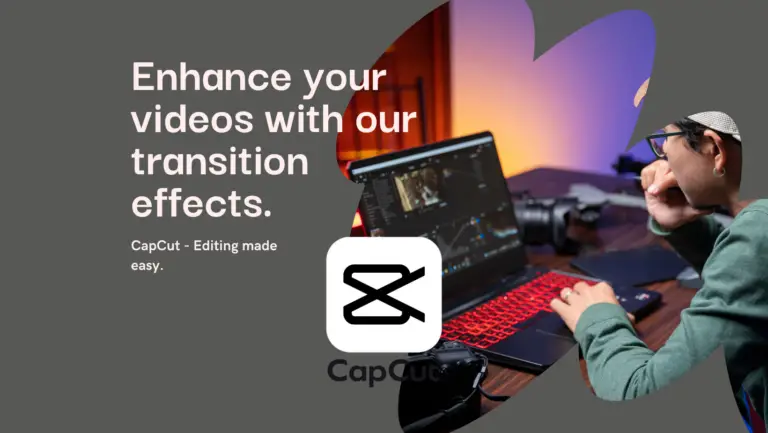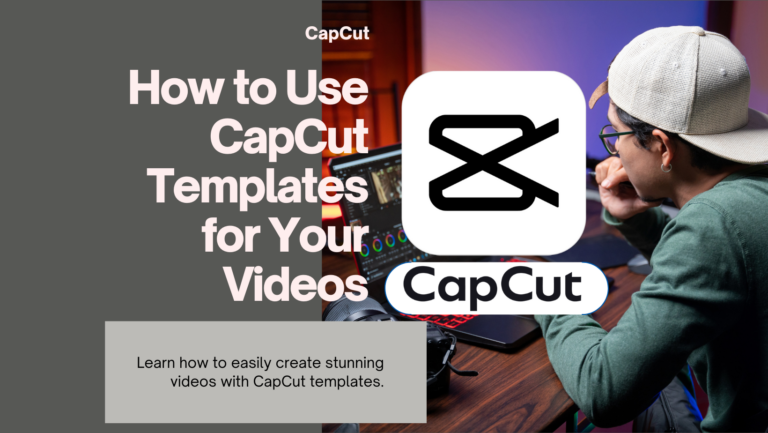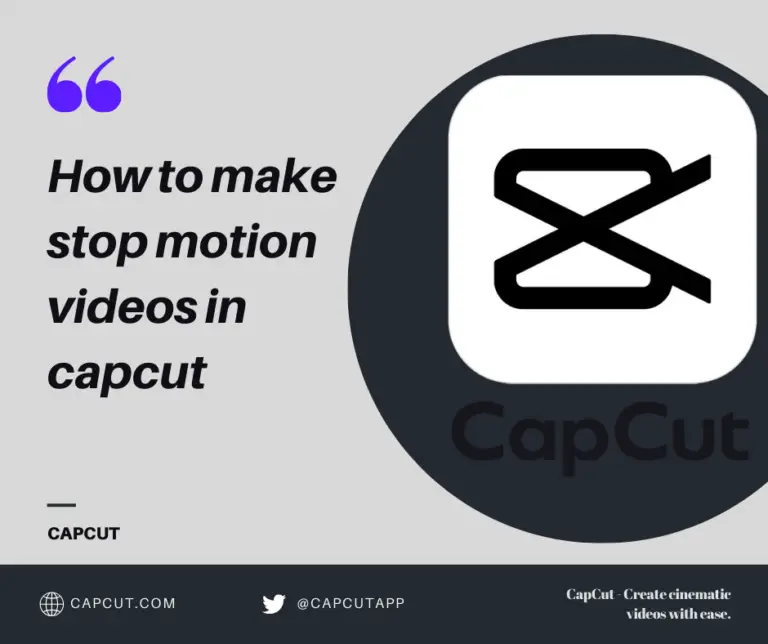Mastering Advanced Editing Techniques in CapCut
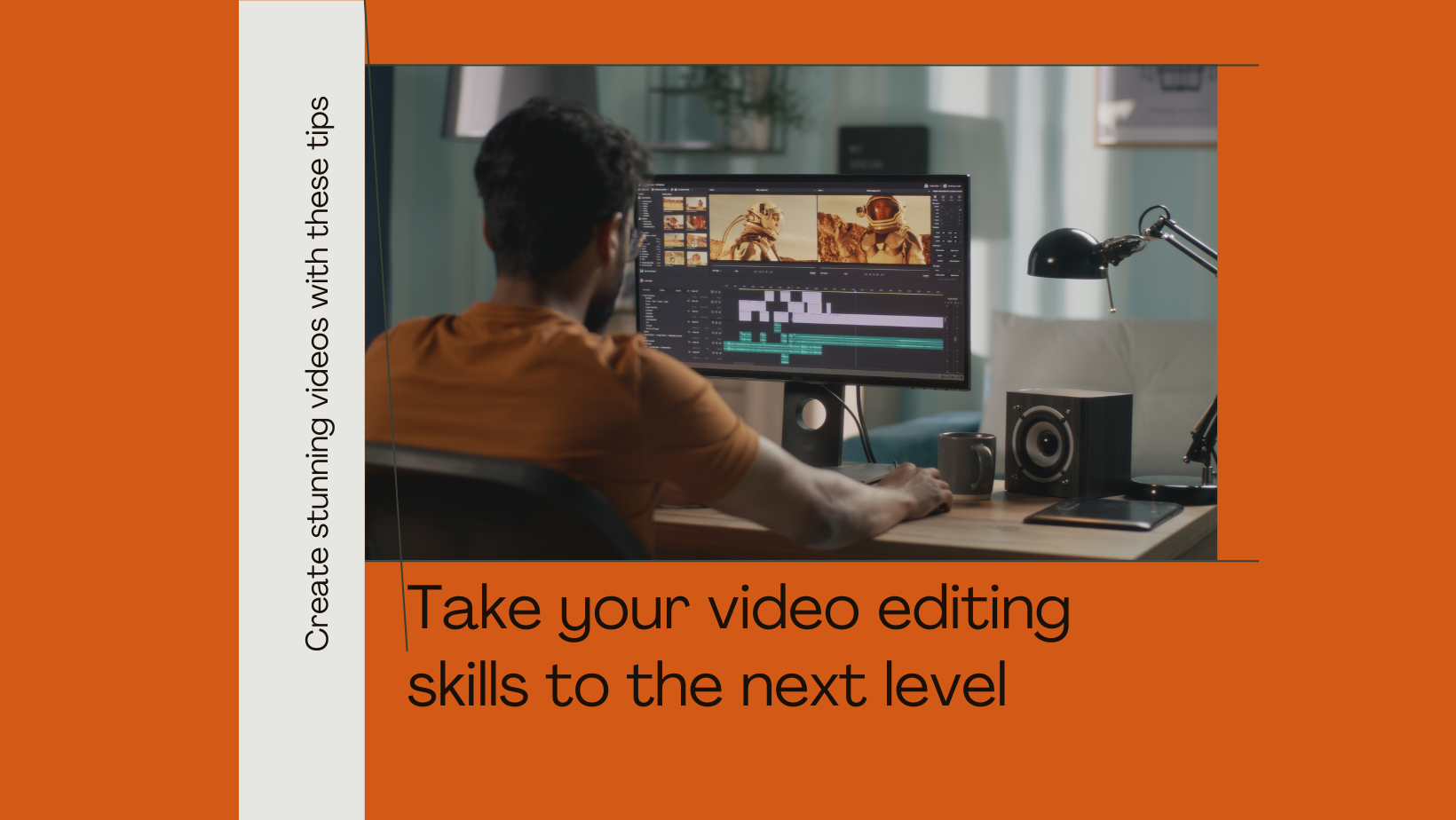
Ready to elevate your editing game in CapCut? Unleash the power of advanced techniques to transform your videos into captivating masterpieces.
From intricate masking to seamless keyframing, each tool offers a gateway to endless creativity.
Stay tuned to uncover the secrets behind professional-grade effects and discover how you can revolutionize your editing workflow with precision and finesse.
Key Takeaways
- Utilize masking for creative transitions and selective effects.
- Master keyframing for animated effects and custom motion tracking.
- Explore chroma keying for green screen magic and creative composites.
- Dive into color grading for advanced adjustments and creative looks.
Masking Techniques
When exploring masking techniques in CapCut, you can achieve creative transitions by shaping masks to reveal underlying clips gradually, creating unique wipes, zooms, or text reveals.
Additionally, you can apply selective effects like blur, color grading, or speed changes to specific areas of a clip using masks.
Creative transition
Explore creative transitions using masking techniques in CapCut to elevate the visual storytelling of your videos with unique and captivating effects.
-
Seamless Blending: Merge two clips seamlessly by using masks to transition between them fluidly.
-
Text Reveals: Craft engaging text reveals by creatively masking out sections of your video.
-
Dynamic Wipes: Achieve dynamic wipe transitions by applying masks with varying shapes and movements.
Mastering these masking techniques enables you to add an extra layer of visual interest to your videos. By experimenting with different shapes, sizes, and movements of masks, you can create transitions that captivate your audience and enhance the overall viewing experience.
Selective effects
To enhance your video editing prowess in CapCut, leverage the power of masking techniques to selectively apply effects like blur, color grading, or speed changes to specific areas of your clips.
When it comes to blurring techniques, use masks to blur out background distractions while keeping your main subject sharp. For speed modifications, create dynamic effects by applying varying speeds to different sections of your video using masks.
Enhance your visuals with color enhancements by selectively adjusting the color saturation or temperature in specific areas. Additionally, you can incorporate sound effects and visual overlays to specific parts of your clips, adding depth and creativity to your edits.
Mastering selective effects through masking opens up a world of possibilities for crafting polished and engaging videos.
Keyframing Effects
When working with Keyframing Effects in CapCut, you have the power to animate effects such as transitions and overlays, adding dynamic visuals to your edits.
By using keyframes, you can create smooth fades, pulsing text, or even dynamic camera zooms for a professional touch.
Utilize custom motion tracking to attach effects or text to moving objects or faces in your video, enhancing the visual appeal of your content.
Animated effects
Utilize keyframing in CapCut to animate the properties of effects like transitions, overlays, or text over time, enabling you to create dynamic visuals with smooth fades, pulsing text, or camera zooms.
- Create smooth fades for transitions
- Add pulsing effects to text
- Implement gradual camera zooms
Keyframing allows precise control over how effects evolve in your video, adding a professional touch to your edits. By setting keyframes at different points in time, you can tailor the animation of effects exactly how you envision them.
Dive into CapCut’s keyframing capabilities to elevate your videos with engaging and polished animated effects.
Custom motion tracking
For precise and dynamic visual enhancements in CapCut, explore custom motion tracking through keyframing effects.
By utilizing object tracking, you can attach dynamic effects to specific elements in your video, enhancing your motion graphics and visual storytelling.
Keyframing allows you to create animated overlays that follow the movement of objects or faces, adding depth and engagement to your edits.
This advanced technique enables you to customize the motion of elements within your video, ensuring that your effects seamlessly integrate with the footage.
Elevate your editing skills by mastering custom motion tracking in CapCut, and take your videos to the next level with captivating animated effects that enhance your visual storytelling.
Chroma Keying Tricks
When using Chroma Keying in CapCut, you can perform green screen magic by removing backgrounds and inserting different visuals. This technique allows for creative composites where multiple layers can be combined to craft intricate and visually captivating scenes.
Green screen magic
Enhance your video editing prowess by mastering the art of creating captivating green screen magic through Chroma Keying tricks in CapCut.
- Virtual backgrounds: Replace green or blue backgrounds with any backdrop of your choice seamlessly.
- Special effects: Integrate stunning visual effects behind your subject with precision.
- Digital overlays: Overlay digital elements onto your footage effortlessly.
Chroma keying techniques allow you to remove solid-colored backgrounds and replace them with any visual content you desire. Experiment with different settings to achieve the perfect blend between your subject and the virtual elements. Mastering these techniques will elevate the production value of your videos and unlock endless creative possibilities.
Creative composites
Mastering the art of Creative composites through Chroma Keying in CapCut allows you to layer multiple videos or images on top of each other, opening up a realm of possibilities for visually stunning compositions.
For Composite creation, utilize the Chroma Key feature to seamlessly blend different elements together. Experiment with Transition techniques to create smooth and engaging scene changes.
Explore Effects application by combining various visual effects on different layers for a dynamic outcome. Enhance your videos with Motion tracking, allowing elements to follow specific movements within your footage.
Lastly, fine-tune your compositions with precise Color adjustments to achieve the desired mood and tone. CapCut’s Chroma Keying tools offer a versatile platform for creating captivating visual stories.
Color Grading Tips
When it comes to color grading in CapCut, advanced adjustments allow you to fine-tune every aspect of your video’s color palette with precision.
Explore creative looks by emulating cinematic styles or vintage vibes to enhance the mood of your footage.
With these tips, you can take your editing skills to the next level by mastering color grading techniques for impactful visual storytelling.
Advanced adjustment
For advanced color grading in CapCut, delve into precise adjustments using color curves, selective color modifications, and HSL adjustments for complete control over your video’s color palette.
Utilize color correction tools to enhance the overall look of your video.
Implement audio enhancement techniques to ensure high-quality sound.
Experiment with visual effects to add a touch of creativity and flair to your edits.
Creative looks
To enhance the visual appeal of your video projects in CapCut, explore the realm of ‘Creative looks’ through advanced color grading techniques for crafting unique and impactful visual styles.
When it comes to color grading techniques, dive into advanced adjustments like color curves, selective color tweaks, and HSL adjustments to gain precise control over your video’s color palette.
Create custom looks by emulating cinematic styles, vintage vibes, or specific moods with personalized color grading.
For audio editing tips, focus on advanced mixing for professional-sounding audio and creative sound design to enhance storytelling.
In layer editing creativity, experiment with multi-layered compositions and picture-in-picture effects for visually engaging edits.
Find inspiration in customization with custom presets and text animation tricks for dynamic textual elements.
Audio Editing Mastery
As you tackle ‘Audio Editing Mastery’ in CapCut, focus on advanced mixing techniques to refine audio levels, pan sound between channels, and apply fades and EQ adjustments for professional-grade audio output.
Enhance your video’s storytelling with creative sound design by incorporating sound effects, background music, and voiceovers to elevate the overall viewing experience.
Utilize these techniques to ensure that your audio complements your visuals seamlessly, creating a harmonious and immersive final product.
Advanced mixing
In audio editing mastery, delve into advanced mixing techniques to fine-tune audio levels, pan sound between channels, and apply professional-grade fades and EQ adjustments for pristine audio quality.
- Advanced EQ adjustments
- Dynamic fades
- Pan audio tricks
Refine your audio with precision by mastering these techniques. Implement advanced EQ adjustments to sculpt the sound, create dynamic fades for smooth transitions, and utilize pan audio tricks to enhance your audio spatially.
These methods will elevate your audio to a professional standard, ensuring your audience experiences top-notch sound quality. Experiment with these audio enhancement techniques to achieve the perfect balance and clarity in your projects.
Creative sound design
Enhance your video projects with intricate and impactful soundscapes through the art of creative sound design in CapCut’s advanced audio editing features. When delving into creative sound design, you have a range of tools and techniques at your disposal to elevate the auditory experience of your videos. Consider incorporating the following elements into your projects:
| Sound effects | Voiceover techniques | Background music | Audio transitions |
|---|---|---|---|
| Explore a library of diverse sound effects to enhance different scenes. | Utilize voiceover recordings to add narration or additional context to your videos. | Add background music to set the tone and mood of your content. | Smoothly transition between audio clips with various effects like fades or crossfades. |
Remember to also experiment with Foley art techniques to add realistic and immersive sound effects to your videos.
Layer Editing Secrets
When working with Layer Editing in CapCut, you can create visually intricate compositions by stacking different media elements like video clips, images, text, and effects. Utilize this feature to experiment with Picture-in-Picture effects, allowing you to display multiple visuals simultaneously within your edits.
These techniques open up a world of possibilities for crafting engaging and dynamic visual stories in your videos.
Multi-layered compositions
Discover the power of multi-layered compositions in CapCut through advanced editing techniques that allow you to stack various video clips, images, text, and effects for visually engaging edits.
- Layer blending: Experiment with blending modes to create unique visual effects by combining different layers seamlessly.
- Visual overlays: Enhance your videos with overlays like light leaks, textures, or animations to add depth and interest.
- Composition techniques: Utilize layer organization and placement to craft compelling visual stories with depth and dimension.
Layering elements such as text, images, and effects can elevate your videos, adding depth and complexity to your storytelling. With CapCut’s tools for multi-layered compositions, you can create visually stunning edits that captivate your audience.
Picture-in-Picture effects
Utilize layer editing techniques in CapCut to create captivating Picture-in-Picture effects, allowing you to display multiple visuals simultaneously in your video compositions.
Enhance your videos with PIP design by overlaying one video or image on top of another using overlay techniques.
Experiment with dual screen tricks to showcase two separate scenes concurrently, or explore split screen creativity by dividing the screen into distinct sections for a dynamic visual impact.
Delve into multi-frame effects to incorporate multiple frames within a single video frame, adding depth and complexity to your compositions.
Advanced Customization Hacks
To elevate your editing game in CapCut, delve into the realm of custom presets and text animation. Custom presets allow you to save your favorite effect combinations for swift application in future projects, streamlining your workflow.
Dive into text animation options like path animations and text masks to infuse your textual elements with dynamic flair and creativity.
Custom presets
Exploring the creation of custom presets in CapCut allows for efficient application of frequently used effect combinations or transitions in your editing workflow.
Key Points:
- Preset organization: Arrange your custom presets into folders for easy access and management.
- Custom transitions: Design unique transition effects and save them as presets for quick application.
- Preset application: Apply your saved presets with a simple click, saving time and maintaining consistency in your edits.
Custom presets offer a streamlined workflow by simplifying the process of applying complex effects or transitions across multiple projects.
Organize, create, and utilize presets to enhance your editing efficiency and creativity effortlessly.
Text animation
Enhance your video’s visual appeal with dynamic text animations using CapCut’s advanced customization tools.
Dive into text animation techniques to elevate your video content. Stay on top of typography trends by exploring modern fonts and styles.
Find motion graphics inspiration to create engaging animated title designs. Experiment with font pairing ideas to achieve visually appealing text combinations.
Discover the art of animated text designs, utilizing CapCut’s features to bring your words to life on screen.
Helpful Tips and Resources
Discover valuable tips and essential resources to elevate your CapCut editing skills.
-
Practice Regularly: Consistent practice is key to mastering advanced editing techniques and improving efficiency in your workflow.
-
Seek Inspiration: Explore industry standards and professional techniques used in editing to inspire your creative process.
-
Engage with the Community: Join online forums or social media groups dedicated to CapCut to stay updated, share ideas, and learn from fellow editors.
10 INSANE Capcut Editing Tricks
Read more:
Mastering Cinematic Edits: Creating Magic with CapCut